Contractor Tutorials
New! Stripe integration
To create payment links using Stripe, follow these steps.
Go to the “Developers” tab.

Click on “API keys”, then “Create restricted key”


Name the key descriptively, e.g. “Contractor API access”
Leave all other permissions at “None”. Then, under “All Payment Links resources”, set the “Payment Links” permission to “Write”.

At the end of the form, click “Create key”. After verification, the key will be shown to you, but only once. Copy it onto the clipboard and store it in a safe place. Note that you’ll need this key on all the devices you use Contractor on, it will not be stored in the cloud.
Add the Stripe key on MacOS

Open the Settings from the OOTB Contractor menu or press Cmd-,

Paste the restricted key into the “Stripe API Key” box. Note that the key will no longer be shown here either. You can always generate a new key if you lose this one.
Add the Stripe key on iPhone / iPad
Open the Settings app.

Scroll down to the application list and select Contractor.

Paste the restricted key into the “Stripe API Key” box.
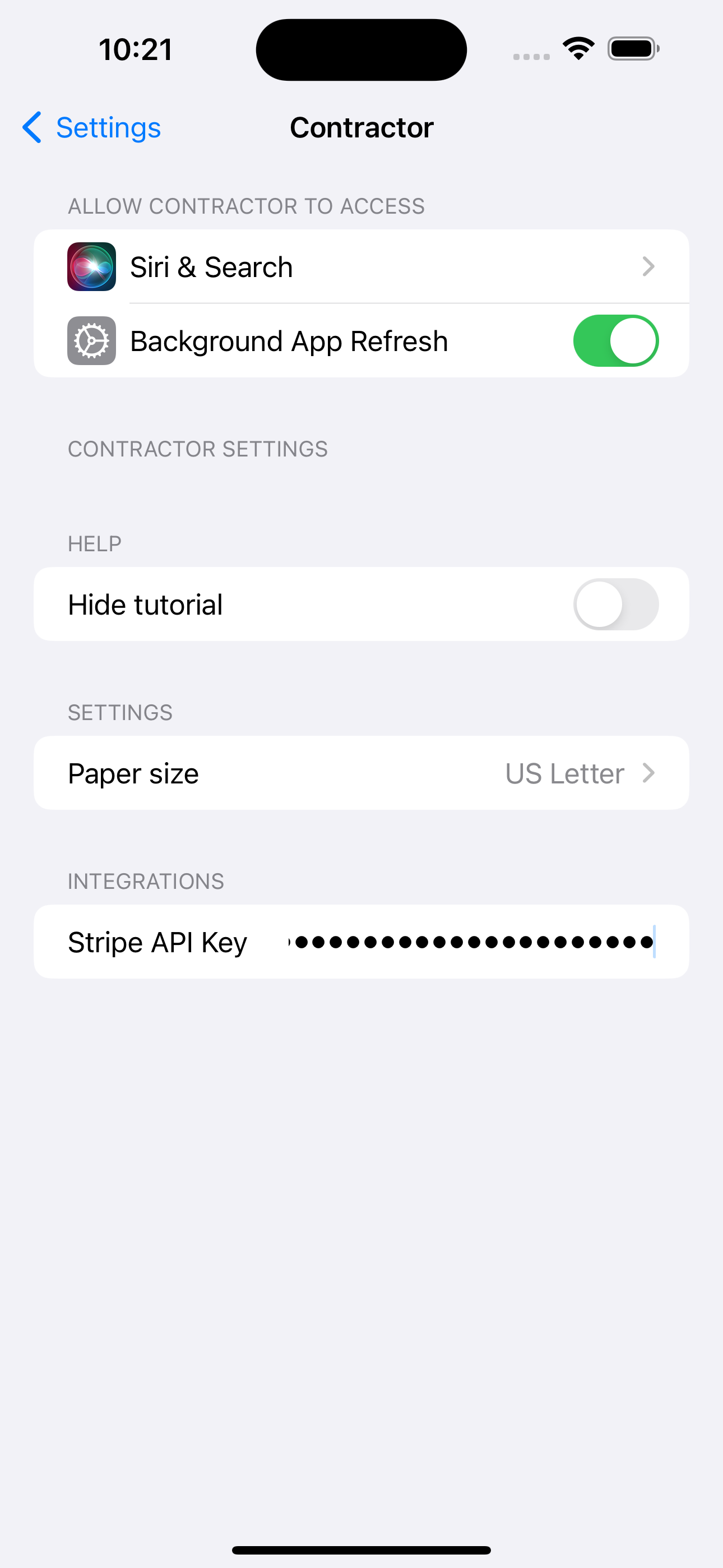
Quick start
This will demonstrate how to:
1. Import and modify a template
2. Create a client
3. Create a contract
4. Export PDF to send to the client
5. Iterate your contract versions